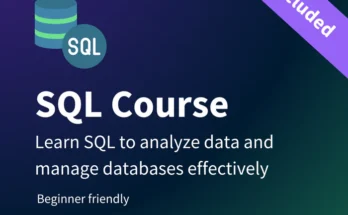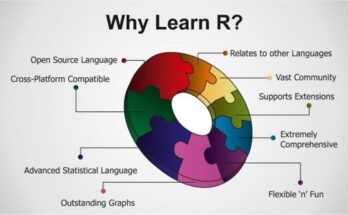Computer hardware refers to the physical components that make up a computer system. These are the tangible parts of a computer that you can touch and manipulate, as opposed to software, which consists of the instructions or data that the hardware processes. Below are the key components of computer hardware:
1. Central Processing Unit (CPU)
- The brain of the computer.
- Executes instructions from software and manages tasks.
- Examples: Intel Core i9, AMD Ryzen.
2. Motherboard
- The main circuit board that houses the CPU, RAM, and other essential components.
- Provides connections for all other hardware parts.
- Allows communication between all parts of the computer.
3. Random Access Memory (RAM)
- Temporary memory used by the CPU to store data that is actively being worked on.
- The more RAM a system has, the better it can handle multiple tasks.
- Example: DDR4, DDR5 RAM.
4. Storage Devices
- Used to store data and files permanently or semi-permanently.
- Hard Disk Drive (HDD): Traditional mechanical storage that uses spinning disks.
- Solid State Drive (SSD): Faster, non-mechanical storage with no moving parts.
- Storage sizes typically range from gigabytes (GB) to terabytes (TB).
5. Power Supply Unit (PSU)
- Converts electrical power from an outlet to usable power for the internal components.
- Supplies the necessary power for the CPU, GPU, drives, and other peripherals.
6. Graphics Processing Unit (GPU)
- Handles rendering images, video, and 3D graphics.
- Can be built into the CPU (integrated) or a separate card (dedicated).
- Examples: NVIDIA GeForce RTX, AMD Radeon.
7. Input Devices
- Used to provide data to the computer.
- Examples: Keyboard, Mouse, Touchscreen, Microphone.
8. Output Devices
- Used to present data from the computer.
- Examples: Monitor, Printer, Speakers.
9. Cooling Systems
- Maintains optimal temperature for internal components to prevent overheating.
- Examples: Heat sinks, fans, liquid cooling systems.
10. Network Interface Card (NIC)
- Allows the computer to connect to a network (wired or wireless).
- Most motherboards have built-in networking, but high-performance systems may use separate NICs.
11. Optical Drives (Optional)
- Used to read/write CDs, DVDs, or Blu-rays.
- Becoming less common due to cloud storage and USB devices.
12. Expansion Cards
- Additional cards that can be installed on the motherboard to provide extra functionality.
- Examples: Sound cards, USB expansion cards, PCIe cards.
13. Ports and Connectors
- Interfaces for connecting peripherals like USB devices, monitors, etc.
- Examples: USB, HDMI, DisplayPort, Ethernet, audio jacks.
Together, these components work to process data and perform tasks based on the software instructions they receive.
The Central Processing Unit (CPU) is often referred to as the “brain” of a computer. It performs the majority of the processing inside a computer by executing instructions from software. Here’s a deeper look into its structure and function:
Key Functions of the CPU:
- Processing Instructions:
- The CPU carries out the instructions of a program by performing basic arithmetic, logic, control, and input/output (I/O) operations.
- Control Unit (CU):
- Directs the operation of the processor by fetching instructions from memory and decoding them into signals that control other parts of the computer.
- Arithmetic Logic Unit (ALU):
- Performs arithmetic operations (such as addition, subtraction) and logical operations (such as comparisons).
- Registers:
- Small, fast storage locations within the CPU used to store data temporarily while instructions are being executed.
- Examples: Program Counter (PC), Accumulator, Instruction Register (IR).
- Cache:
- A small, high-speed memory located inside the CPU to store frequently used data and instructions, allowing for quicker access than main memory (RAM).
- Divided into levels: L1, L2, and L3 (with L1 being the fastest and smallest).
Key CPU Concepts:
- Clock Speed:
- Measured in GHz (gigahertz), the clock speed indicates how many cycles per second the CPU can perform.
- A higher clock speed means the CPU can execute more instructions per second, making it faster.
- Cores:
- Modern CPUs contain multiple cores (dual-core, quad-core, octa-core, etc.), allowing them to handle multiple tasks simultaneously (parallel processing).
- Each core can process its own task independently of others, improving multitasking performance.
- Threads:
- Refers to the virtual version of CPU cores. A CPU with multithreading (e.g., Intel’s Hyper-Threading or AMD’s SMT) can process two threads per core, allowing better utilization of CPU resources.
- Integrated vs. Dedicated Graphics:
- Some CPUs come with an Integrated Graphics Processing Unit (iGPU), which handles basic video rendering tasks without requiring a separate GPU.
- Dedicated GPUs (e.g., NVIDIA or AMD graphics cards) are more powerful and are used for tasks such as gaming, 3D rendering, and video editing.
CPU Brands:
- Intel:
- Popular models include the Intel Core series (i3, i5, i7, i9), with varying performance for different tasks.
- Xeon processors are designed for servers and workstations.
- AMD:
- The Ryzen series (Ryzen 3, 5, 7, 9) offers strong multi-core performance at competitive prices.
- Threadripper processors are designed for high-performance tasks like 3D modeling and heavy data processing.
Types of CPUs:
- Desktop CPUs:
- Typically larger and more powerful, designed for desktop computers. They prioritize high performance, often with multiple cores and threads.
- Mobile CPUs:
- Found in laptops and mobile devices, these prioritize energy efficiency and heat management over raw performance to prolong battery life.
- Server CPUs:
- Used in servers and data centers, they are optimized for handling multiple simultaneous processes with reliability and durability.
- Examples: Intel Xeon, AMD EPYC.
CPU Performance Factors:
- Instruction Set Architecture (ISA):
- Defines the set of instructions the CPU can execute. Common types include x86 (used in most PCs) and ARM (used in mobile devices).
- Thermal Design Power (TDP):
- A measure of how much heat the CPU produces under maximum load, typically measured in watts. Lower TDP values usually indicate more energy-efficient CPUs, while higher values suggest higher performance at the cost of increased heat and power consumption.
- Overclocking:
- Some CPUs allow users to run them at speeds higher than their base clock rate (overclocking) for enhanced performance, though this increases heat output and may require better cooling.
In summary, the CPU is the engine that powers most operations inside a computer. Its speed, number of cores, and ability to manage threads and cache all influence the overall performance of the computer system.
Motherboard
The motherboard is the main printed circuit board (PCB) in a computer, serving as the central hub that connects and communicates with all the components of the system. It provides the necessary infrastructure for the CPU, memory, storage, and peripherals to function together seamlessly. Here’s an in-depth look at the motherboard:
Key Functions of the Motherboard:
- Connection Hub:
- Connects all components, including the CPU, RAM, storage devices, and expansion cards.
- Provides sockets and slots for these components to be installed.
- Power Distribution:
- Distributes electrical power from the power supply unit (PSU) to the various components connected to it.
- Data Communication:
- Facilitates communication between the CPU, RAM, and other hardware through various buses and protocols.
- Integrated Components:
- May include built-in components like sound cards, network interface cards (NICs), and USB controllers.
Key Components of a Motherboard:
- CPU Socket:
- The specific slot where the CPU is installed. Different CPUs require different socket types (e.g., LGA 1151, AM4).
- RAM Slots (DIMM slots):
- Slots for installing RAM modules. Motherboards may have two, four, or more slots, and they support different types of RAM (e.g., DDR4, DDR5).
- Chipset:
- A set of integrated circuits that manage data flow between the CPU, memory, and peripherals.
- Determines the motherboard’s capabilities, such as supported CPUs, RAM types, and expansion options.
- Storage Connectors:
- Includes SATA ports for connecting traditional HDDs and SSDs, as well as M.2 slots for NVMe SSDs.
- Expansion Slots:
- Slots such as PCIe (Peripheral Component Interconnect Express) for installing additional cards like GPUs, sound cards, and network cards.
- More lanes typically mean better performance for expansion cards.
- Back Panel Connectors:
- Various ports and connectors on the back of the motherboard for connecting external devices (USB ports, HDMI, Ethernet, audio jacks).
- BIOS/UEFI Firmware:
- Basic Input/Output System (BIOS) or Unified Extensible Firmware Interface (UEFI) that initializes hardware components during boot-up and provides system settings.
- Power Connectors:
- Connectors for the power supply, typically including a 24-pin main connector and 4 or 8-pin CPU power connectors.
- Cooling Headers:
- Connectors for fans and cooling systems, allowing for temperature regulation within the case.
Types of Motherboards:
- ATX (Advanced Technology eXtended):
- The most common motherboard size, offering a good balance of expandability and features.
- Dimensions: 305 mm x 244 mm (12 in x 9.6 in).
- Micro-ATX:
- Smaller than ATX but still offers several expansion slots.
- Dimensions: 244 mm x 244 mm (9.6 in x 9.6 in).
- Mini-ITX:
- Compact motherboard designed for small form factor (SFF) builds, with limited expansion options.
- Dimensions: 170 mm x 170 mm (6.7 in x 6.7 in).
- Extended ATX (E-ATX):
- Larger than standard ATX, providing more space for additional components.
- Often used in high-performance workstations and gaming rigs.
- Server and Workstation Motherboards:
- Specialized motherboards designed for server and professional use, supporting multiple CPUs, extensive RAM, and advanced features for reliability and performance.
Motherboard Features:
- Integrated Graphics: Many motherboards have integrated graphics capabilities, allowing for basic video output without a dedicated GPU.
- RAID Support: Some motherboards offer support for RAID configurations, which can improve data redundancy or performance.
- Overclocking Support: High-end motherboards often feature advanced options for CPU and RAM overclocking, allowing users to push their components beyond standard specifications.
- USB Ports and Connectivity: Varying numbers and types of USB ports (USB 3.0, USB-C), as well as additional connectivity options like Wi-Fi and Bluetooth.
Choosing a Motherboard:
When selecting a motherboard, consider the following factors:
- Compatibility: Ensure the motherboard is compatible with your chosen CPU, RAM, and other components.
- Form Factor: Choose a size that fits your case and meets your expansion needs.
- Features: Look for features that match your usage requirements, such as support for multiple GPUs, overclocking options, and sufficient USB ports.
- Budget: Motherboards come in a wide range of prices, so find one that offers the best value for your specific needs.
In summary, the motherboard is a critical component that connects and enables communication between all other parts of a computer, impacting overall performance and capabilities. Its design, features, and compatibility with other hardware are essential considerations when building or upgrading a computer.
4o mini
Expansion cards are circuit boards that can be inserted into a computer’s motherboard to add additional functionality or features. They provide extra capabilities that are not available through the motherboard’s built-in components. Here’s a detailed look at expansion cards:
Common Types of Expansion Cards:
Graphics Card (GPU):
Designed to handle rendering of images, video, and animations.
Crucial for gaming, graphic design, video editing, and other graphics-intensive tasks.
Popular brands include NVIDIA (GeForce series) and AMD (Radeon series).
Sound Card:
Enhances audio output and input capabilities beyond the motherboard’s integrated sound.
Often provides better sound quality, additional audio channels, and support for surround sound.
Used in professional audio workstations and for high-quality gaming.
Network Interface Card (NIC):
Provides wired (Ethernet) or wireless (Wi-Fi) networking capabilities.
Essential for connecting to local area networks (LANs) or the internet.
Wi-Fi cards may also include Bluetooth functionality.
Storage Controller Cards:
Enable additional connections for hard drives or SSDs, often supporting RAID configurations for redundancy or improved performance.
May provide interfaces like SATA, SAS (Serial Attached SCSI), or NVMe for high-speed storage.
Capture Card:
Used for capturing and streaming video and audio from external sources, such as gaming consoles or cameras.
Essential for content creators and streamers who need to record gameplay or other media.
USB Expansion Card:
Adds extra USB ports to the system, which can include USB 3.0, USB-C, or Thunderbolt interfaces.
Useful for systems that require multiple external devices to be connected simultaneously.
Modem Card:
Provides dial-up or broadband internet connectivity.
Less common today due to the prevalence of integrated Ethernet and Wi-Fi solutions.
PCIe Expansion Card:
A flexible card type that can be used for various purposes, including adding extra slots for GPUs, NVMe SSDs, or even specialized processing tasks like AI or machine learning.
Key Features of Expansion Cards:
Bus Interface: Most expansion cards use PCIe (Peripheral Component Interconnect Express) slots on the motherboard, which provide high-speed data transfer. Older cards may use PCI or AGP (Accelerated Graphics Port) slots.
Memory: Many expansion cards, especially GPUs, come with their own dedicated memory (VRAM for graphics cards), which helps improve performance by offloading tasks from the system RAM.
Cooling Solutions: High-performance cards, particularly graphics cards, often have built-in cooling solutions (fans, heatsinks, liquid cooling) to manage heat generated during operation.
Drivers: Most expansion cards require drivers to function properly. These are software programs that allow the operating system to communicate with the hardware.
Benefits of Using Expansion Cards:
Customization: Allows users to tailor their systems to meet specific needs, whether for gaming, graphic design, or other applications.
Upgrade Potential: Provides a straightforward way to upgrade a computer’s capabilities without needing to replace the entire system.
Performance: Many expansion cards can significantly boost system performance for specific tasks, particularly graphics-intensive applications.
Considerations When Choosing Expansion Cards:
Compatibility: Ensure the card is compatible with the motherboard and its available slots (e.g., PCIe version and lane configuration).
Power Requirements: Some expansion cards, especially high-performance GPUs, may require additional power connectors from the power supply.
Cooling Solutions: Assess the cooling requirements, especially for performance-heavy cards that generate more heat.
Budget: Prices for expansion cards can vary widely, so it’s essential to find options that fit your budget while meeting your performance needs.
Conclusion
Expansion cards are essential components for enhancing the capabilities of a computer system. They enable customization, improve performance, and provide users with the ability to tailor their machines for specific tasks, making them a vital aspect of modern computing.